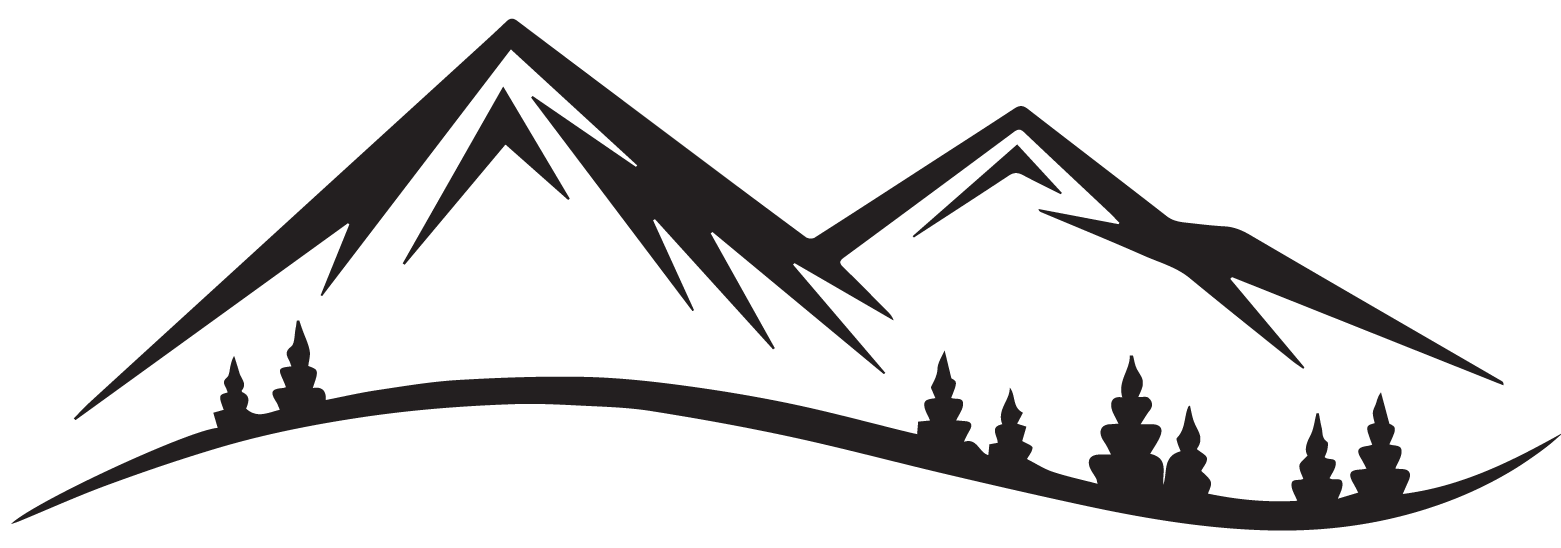As a digital nomad and full-time RVer I just wanted a journal or diary, not a planner. This is where the Travel Diary evolved. I guess it could also be a BUJO.
Grab your copy now while it is on sale!! Digital Travel Diary
After downloading the PDF into the app of your choice you will see the front cover.
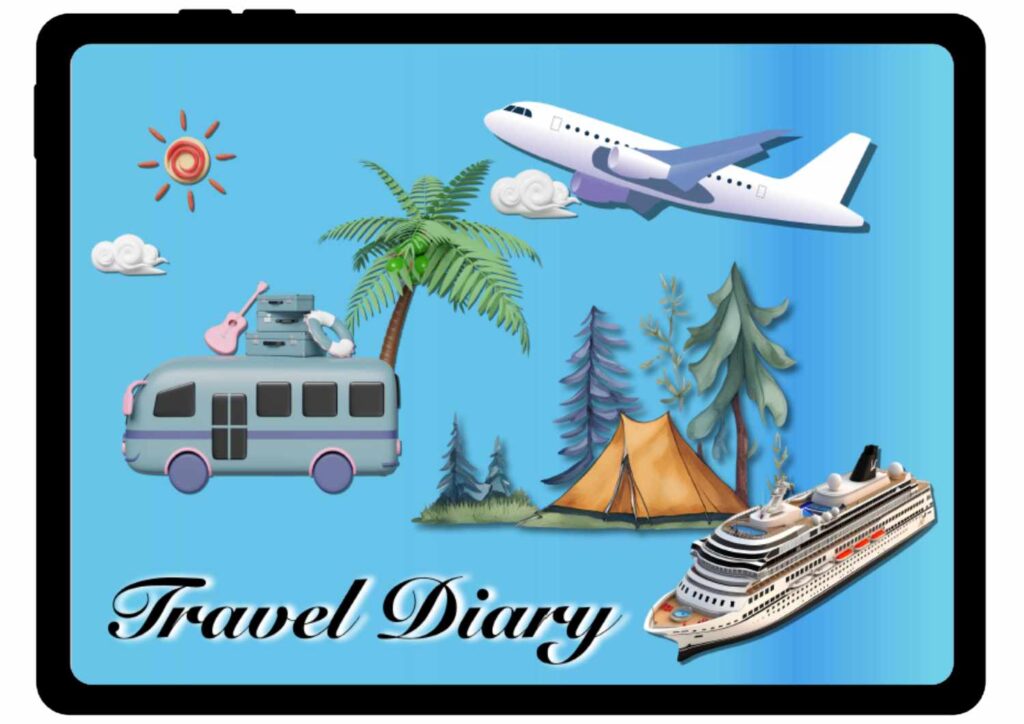
From this screen you swipe from right to left to enter the planner. Your first page is an undated calendar, so this diary can be used year after year. All you need to do is start filling in the dates and beginning your BUJO/diary journey.
Because I full-time RV, we are usually staying in a place for at least two weeks – which is the normal length of stay for BLM land (Bureau of Land Management) in most states in the USA. This is what my calendar looks like, no worries here I haven’t said anything negative about a place YET!!! 🙂
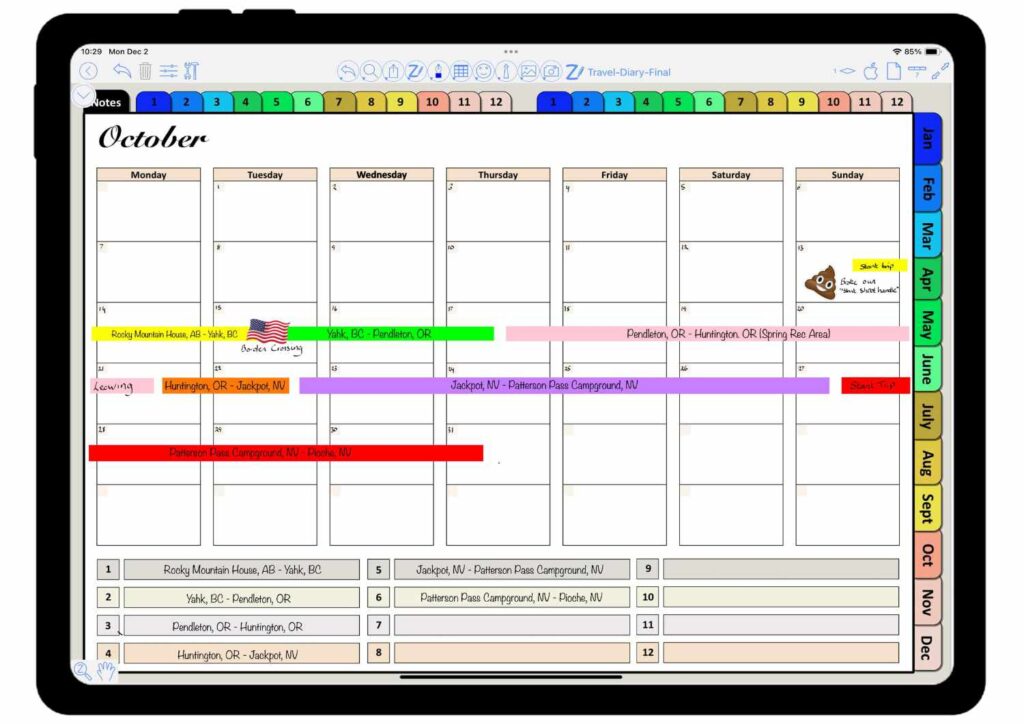 The start of our journey is usually overnight stops until we get to somewhere that we like and wish to stay a little longer. At the bottom of the calendar you can handwrite or handwrite to text the destinations of your trip. Each month has the space for 12 trips. Tapping on the number of the trip will take to a page where you can jot down the highlights so you don’t forget, you can also record the expenses for each trip. I like to do that so that I can keep tabs on where our money is being spent. You can also create hyperlinks using shapes, images or text from the highlights page to the notes page.
The start of our journey is usually overnight stops until we get to somewhere that we like and wish to stay a little longer. At the bottom of the calendar you can handwrite or handwrite to text the destinations of your trip. Each month has the space for 12 trips. Tapping on the number of the trip will take to a page where you can jot down the highlights so you don’t forget, you can also record the expenses for each trip. I like to do that so that I can keep tabs on where our money is being spent. You can also create hyperlinks using shapes, images or text from the highlights page to the notes page.
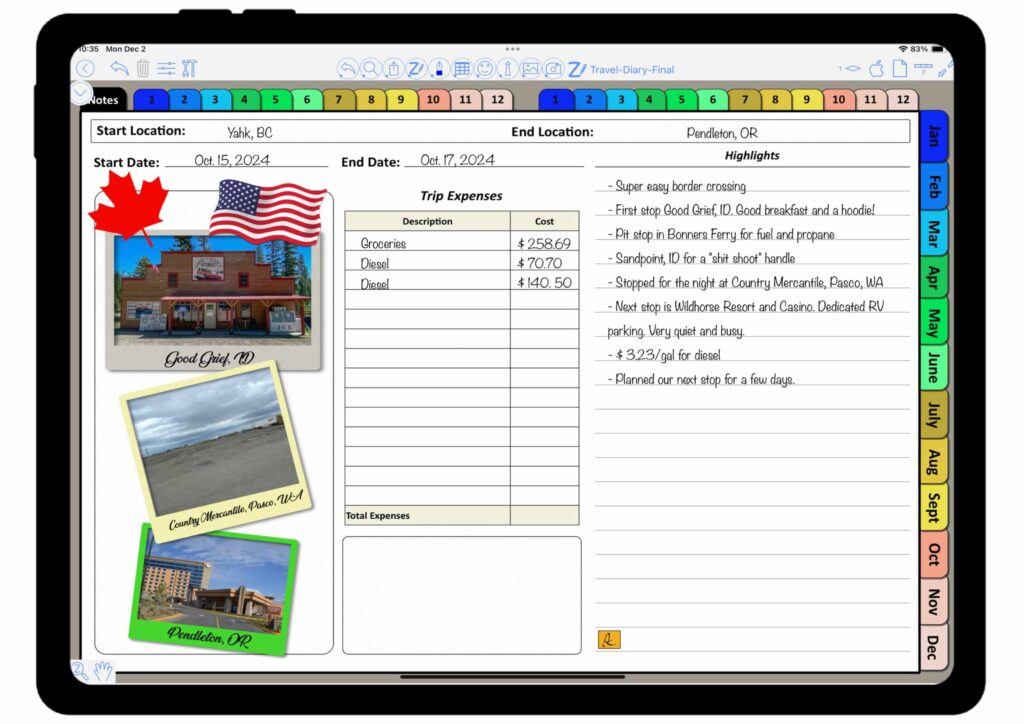
Each month of the diary comes with twelve lined and twelve blank note pages across the top. If you are like me that not all trips are going to need the use of the notes pages (mostly our overnight stops can be covered under the highlights. As you can see at the bottom of this page a shape with a number inside – this is one way to link this stop to one of the notes pages. I will show you how to do this at the bottom of this post. The image below is what my extra note page looks like.
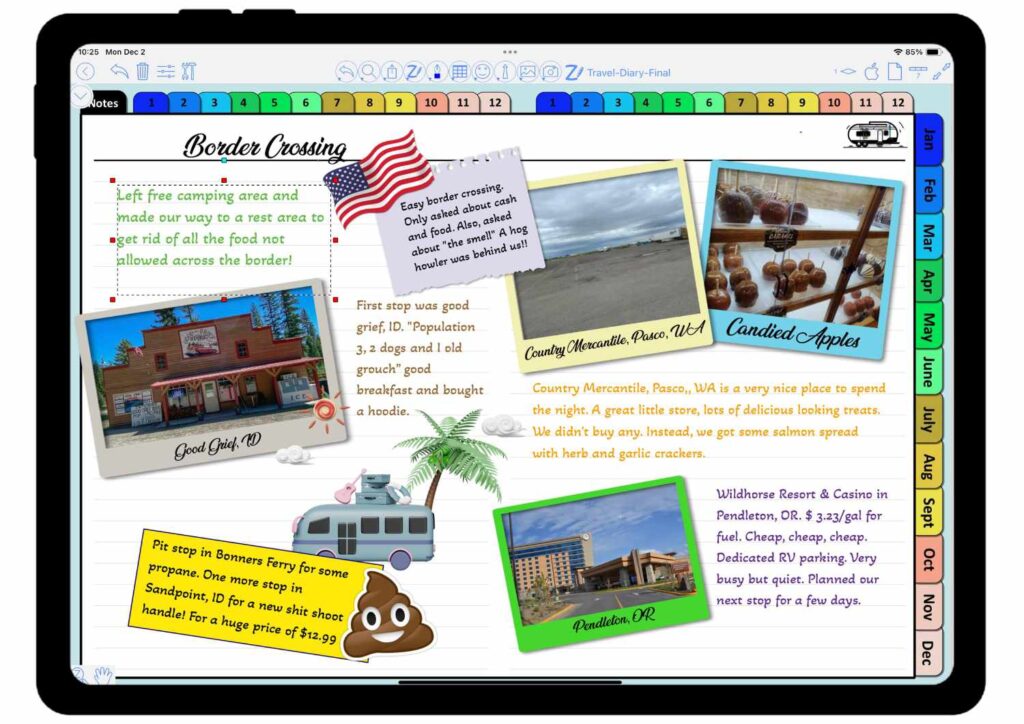
As you can see there is lots of space for you to add your own special touches to the diary/bujo. As my handwriting is very inconsistent and mostly messy, I have utilized the handwriting to text feature.
Here is a short video on how to use this feature in ZoomNotes.
I use the iFont app to get fonts that I would like to use in my diary, this app is for IOS devices, if you are using an Android table then you can download DaFont from the Google Play Store to obtain fonts. Do make sure if you synch your planners to other devices that you also install any new fonts on that device for a seamless experience.
Now, on to generating internal hyperlinks within planners, diary’s or BUJO’s…
How to Create a Shape and Link It to Another Page
- Draw or Select a Shape: In ZoomNotes, you can create a shape by using the shape tool. Choose from pre-set shapes like rectangles, circles, or stars, or draw a custom one.
- Assign a Link to the Shape: Once the shape is on your page, tap and hold it until a menu pops up. Select the “Link” option. If the link option is not available on the pop-up menu, select “other” and then choose “operations” from the main menu, then choose “Add a link”.
- Choose the Destination Page: A list of your notebook pages will appear. Pick the page you want to link to, and voila! Your shape is now a clickable gateway. In order to use this link with a pencil, select the 4-headed arrow and tap on the link. The page you linked to will appear as an image, I like to scale it to be slightly smaller than the shape I created and then send it to the back.
- Style Your Shape: Add colors, borders, or shadows to make it stand out. A bright red circle, for example, screams, “Click me!”
Grab your copy now while it is on sale!! Digital Travel Diary