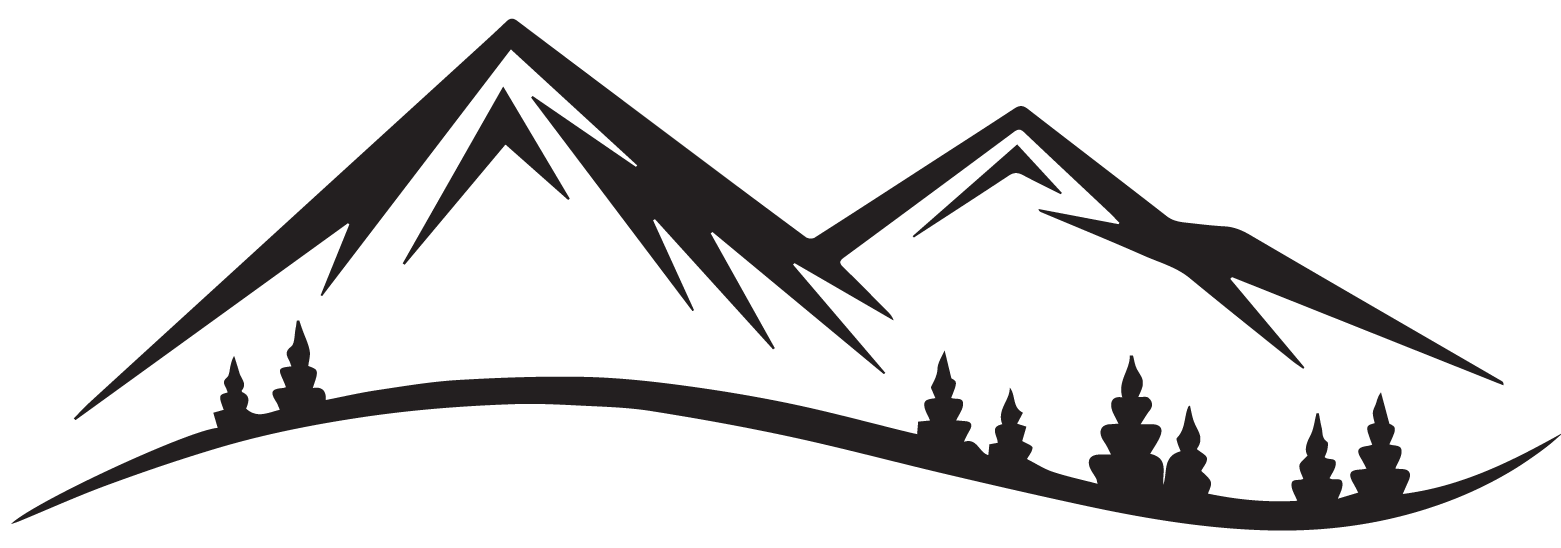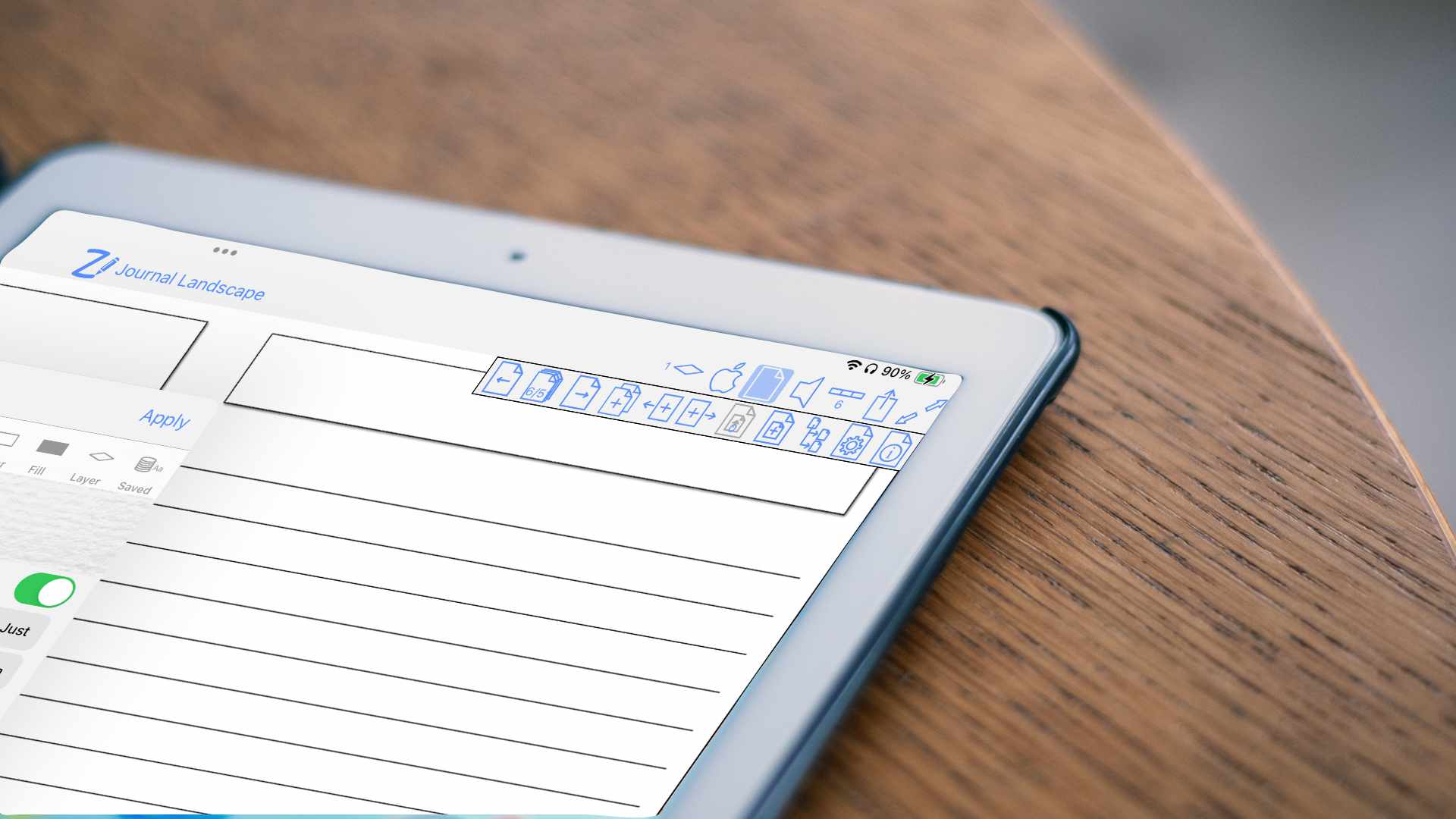ZoomNotes is a favorite app among digital note-takers, creatives, and professionals, and one of its standout features is layers. Whether you’re creating designs, annotating PDFs, or organizing complex notes, layers allow you to separate elements for better control and flexibility. In this post, we will explore how to use layers in ZoomNotes to unlock their full potential.
What Are Layers in ZoomNotes?
Think of layers as transparent sheets stacked on top of each other. Each layer can hold its own content—text, drawings, or images—without interfering with the elements on other layers. This makes it easier to manage and edit specific components of your notes or designs.
Benefits of Using Layers
- Organized Creativity: Keep sketches, text, and annotations separate for easier editing.
- Non-Destructive Edits: Make changes on one layer without affecting others, this is especially useful if you have created a calendar layer for synching with your Google Calendar.
- Streamlined Collaboration: Share specific layers for collaborative projects.
- Professional Presentation: Use layers to progressively reveal information during meetings or presentations.
How to Use Layers in ZoomNotes
- Adding and Managing Layers
- Step 1: Open your notebook and navigate to the layers icon (usually found in the toolbar).
![]()
- Step 2: Tap “Add Layer” to create a new layer. You can create multiple layers depending on your project.
- Step 3: Name your layers to stay organized (e.g., “Background,” “Text,” “Annotations”).
- Editing Layers
- Reorder Layers: Drag and drop layers to rearrange their stacking order.
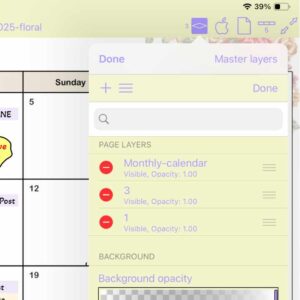
- Visibility: Toggle the eye icon to show or hide specific layers.
- Opacity: Adjust the transparency of a layer for subtle effects or tracing.
- Locking and Duplicating Layers
- Lock Layers: Prevent accidental edits by locking a layer. Tap the lock icon to enable this feature.
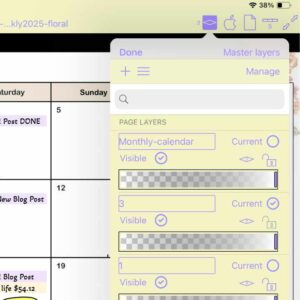
- Duplicate Layers: Create a copy of a layer for experimentation or backups.
- Using Layers for Specific Tasks
- Sketching and Artwork: Use separate layers for outlines, coloring, and shading.
- Note Organization: Keep key points on one layer and detailed annotations on another.
- PDF Markups: Annotate on layers without altering the original document.
Pro Tips for Working with Layers
- Combine Layers: Merge multiple layers once you’re satisfied with your edits to reduce complexity.
- Group Layers: Group related layers for easier navigation and organization.
- Keyboard Shortcuts: If you’re using ZoomNotes on a device with a keyboard, take advantage of shortcuts for layer management.
- Templates with Layers: Create reusable templates with pre-designed layers for tasks like journaling, planning, or design projects.
Common Mistakes to Avoid
- Too Many Layers: Excessive layers can make your project harder to manage. Group or merge layers when possible.
- Forgetting to Name Layers: Untitled layers can lead to confusion in complex projects.
- Accidental Edits: Always lock layers you’re not currently working on.
Layers in ZoomNotes offer endless possibilities for creativity and organization. By mastering this feature, you can take your note-taking, designing, and presenting to the next level. Start experimenting with layers today and see how they transform your workflow!
What are your favorite ways to use layers in ZoomNotes?
Share your tips and tricks in the comments!