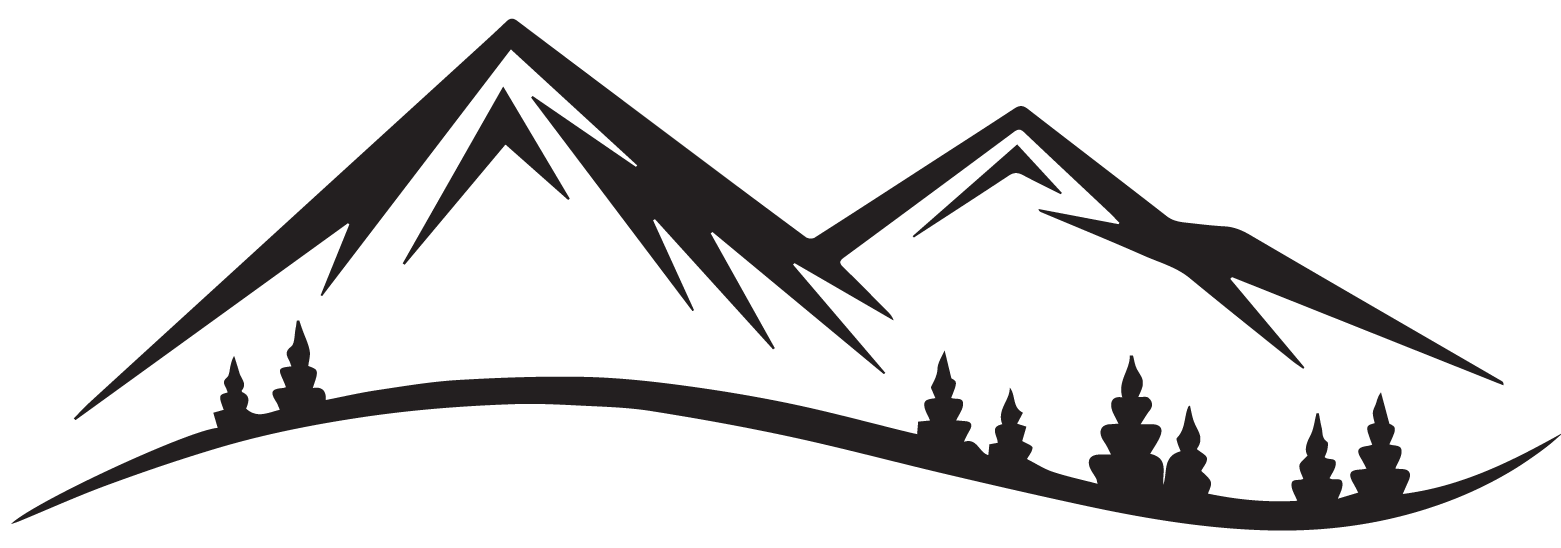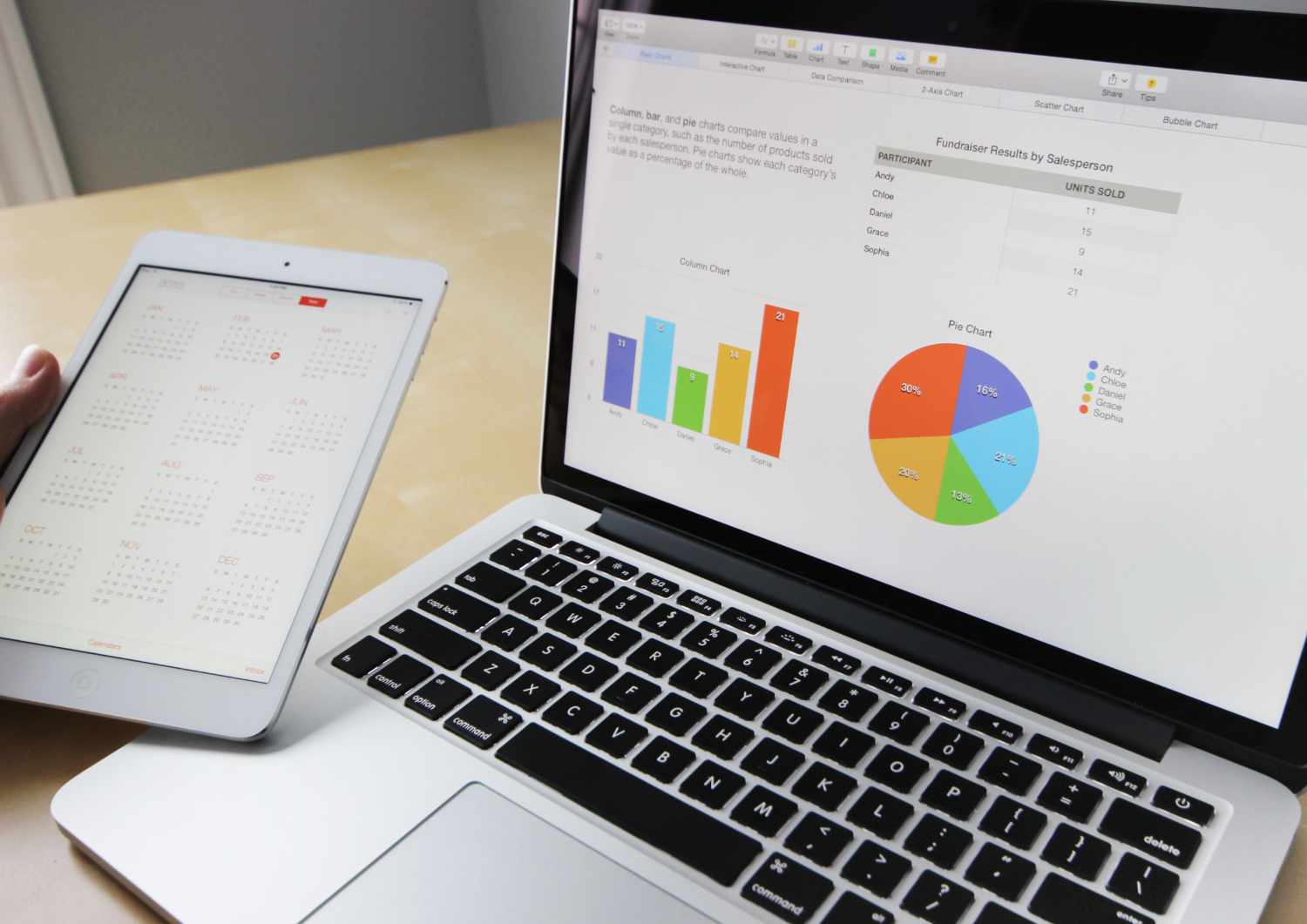From PDF Digital Planners to Google Sheets: A Spreadsheet Love Story
If you’ve ever dabbled in the world of digital planning, chances are you’ve been in a committed relationship with PDF planners. They’re sleek, organized, and give you that satisfying feeling of writing with a digital pen (or at least pretending to). But let’s be honest—sometimes, they can be a little… rigid.
Ever tried to change a template in a PDF planner? It’s like trying to convince a cat to take a bath—frustrating, mildly dangerous, and more effort than it’s worth. That’s where Google Sheets waltzes in like a smooth-talking spreadsheet magician, ready to revolutionize your planning game.
The Case for Diversification (Or, Why You Shouldn’t Marry Just One Planner Style)
PDF planners are fantastic, but they can’t do everything. What if you want automatic calculations? Conditional formatting that practically shouts at you when you forget a deadline? Or the ability to edit your planner on any device without specialized apps? Enter Google Sheets—a planner’s flexible, formula-powered cousin.
Google Sheets offers a level of customization that PDF planners can only dream of. Need a dynamic to-do list that updates itself? No problem. Want a color-coded schedule that shifts based on your inputs? Easy. And let’s not forget the magic of cloud storage—no more “Where did I save that file?” moments.
But Will It Still Look Pretty?
Good question! Google Sheets might not have the same aesthetic flair as a PDF planner (unless you go full Picasso with cell formatting), but with some strategic use of colors, fonts, and borders, you can get pretty close. Plus, there’s something oddly satisfying about making a spreadsheet that looks so good, even Excel would blush.
The Best of Both Worlds
The secret to planner happiness? Don’t ditch PDFs—just expand your toolkit. Use your PDF planner for journaling, notes, and structured layouts, even synching calendar with google calendar, while Google Sheets takes care of dynamic planning, automation, and real-time collaboration. It’s the ultimate power couple.
So, if you’ve been stuck in an exclusive PDF planner relationship, consider a little spreadsheet fling. Who knows? You might just fall in love with the magic of Google Sheets—formulas, conditional formatting, and all.
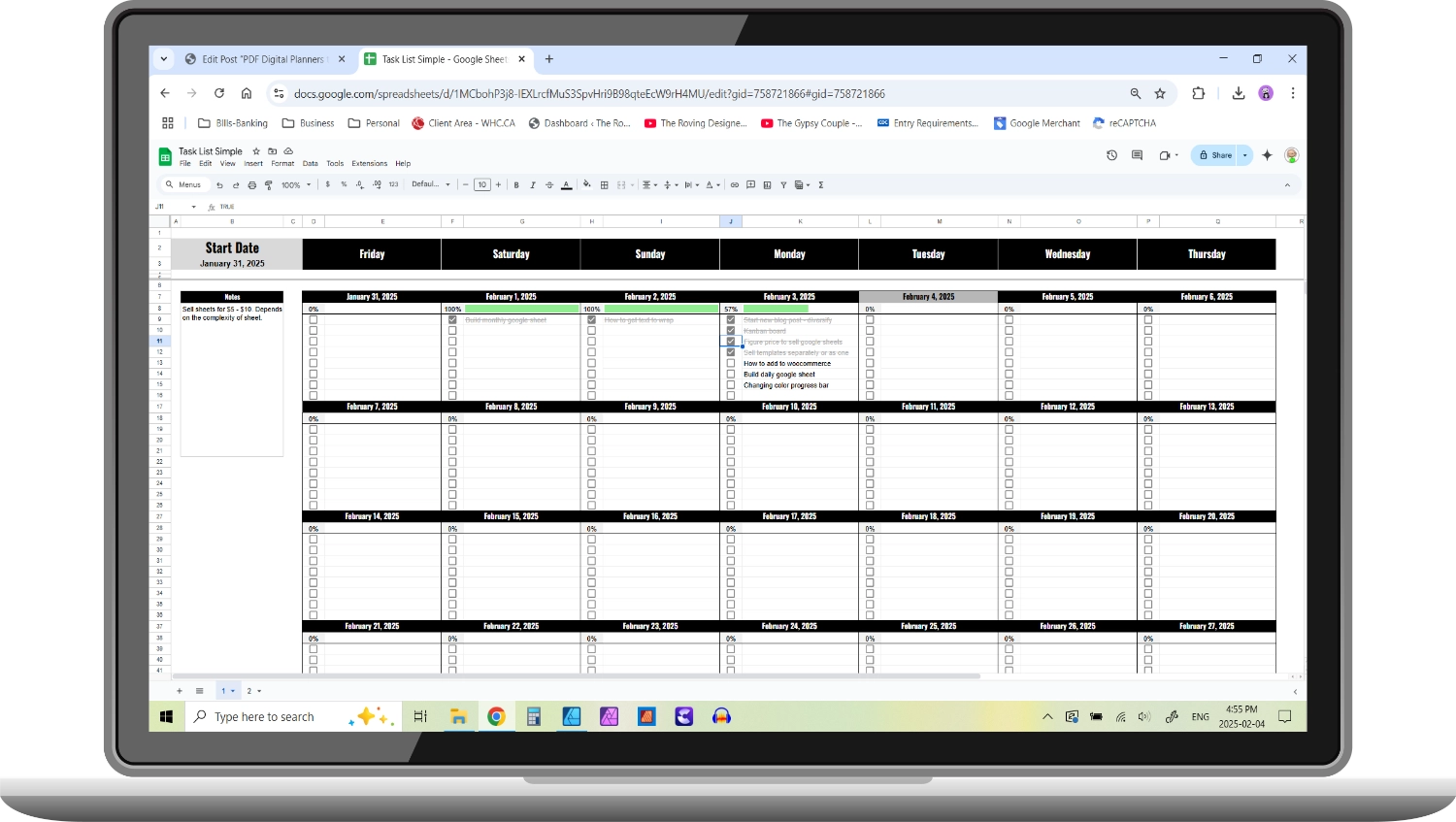
- Select your start date
- Start populating with tasks
- Check the box and watch the progress bar, once an item is completed it will grey out and strike through
- Change the colors to something that suits you.
After all, variety is the spice of life… and planning! So please stay tuned to this space!!
YES!! I have a googles sheets dynamic task list and also a very simple Kanban Board coming soon!!