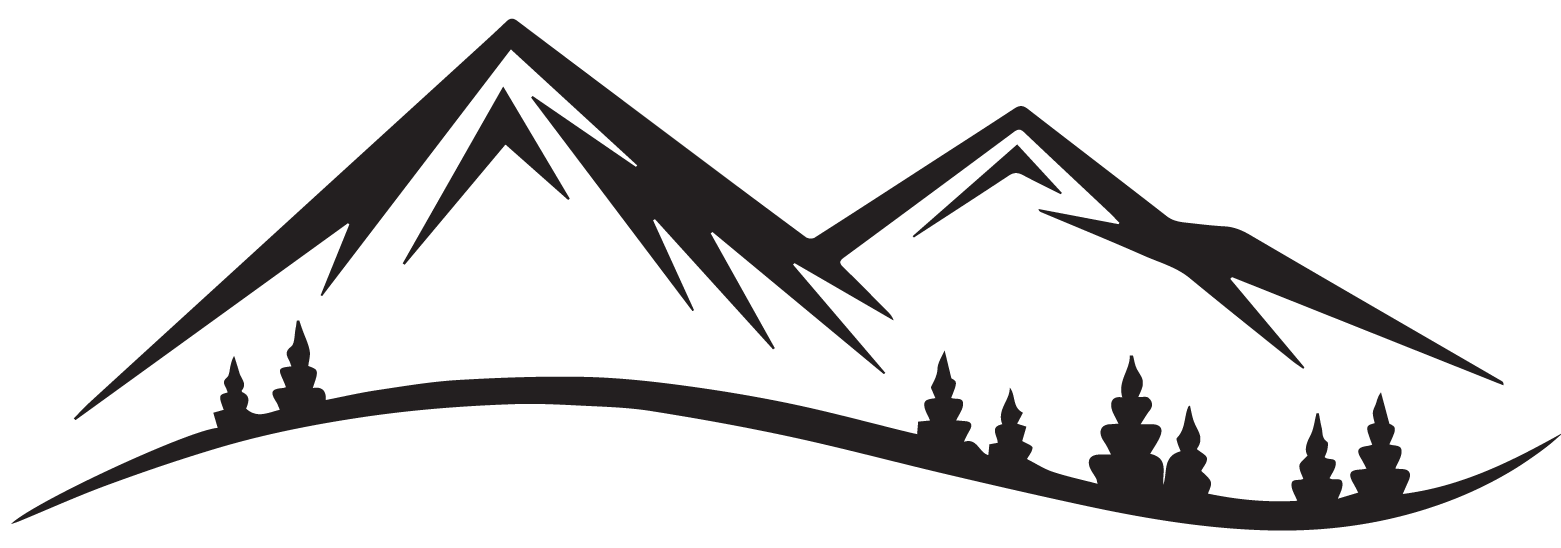Adding Digital Stickers to ZoomNotes: A Simple Way to Brighten Up Your Notes
If you’re a fan of ZoomNotes, you already know it’s one of the most versatile tools for planning, note-taking, and organizing your life. But did you know you can take your notes to the next level with digital stickers? These little decorative elements are not just fun—they’re also a great way to add personality and structure to your digital workspace.
Here’s everything you need to know about adding digital stickers to ZoomNotes (and why you might just fall in love with them).
What Are Digital Stickers?
Digital stickers are small, decorative images—usually PNG files with transparent backgrounds—that you can use to enhance your digital notes and planners. Think colorful banners, icons, motivational quotes, or just cute illustrations like plants and coffee cups. They’re like the modern-day equivalent of the sticker books we loved as kids, but way more grown-up (unless you’re still into unicorns, which is totally fine).
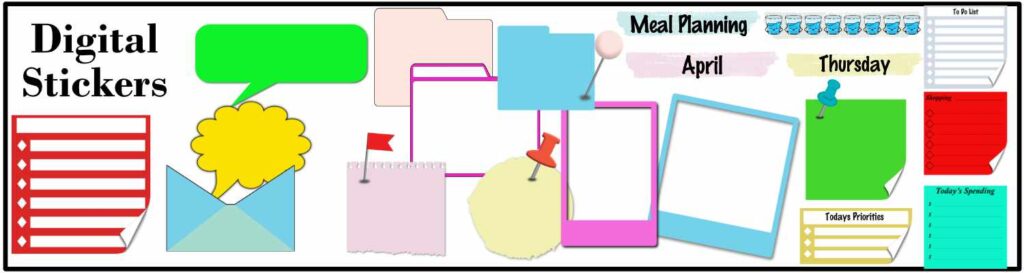
Why Use Digital Stickers in ZoomNotes?
- Boost Visual Appeal: Stickers add a pop of color and style to your pages, making your notes more engaging.
- Stay Organized: Use icons or labels to categorize tasks, highlight priorities, or mark special events.
- Add Personality: Your planner reflects your personality, and stickers are a fun way to make it uniquely yours.
How to Add Digital Stickers to ZoomNotes
Getting started with stickers in ZoomNotes is surprisingly easy. Here’s how to do it:
- Find or Create Your Sticker Packs
You can find digital stickers online through platforms like Etsy or creative marketplaces. Many sellers offer themed packs, so whether you’re into minimal designs, florals, or quirky illustrations, there’s something for everyone.
Feeling creative? You can also make your own stickers using design tools like Canva or Procreate. - Import Stickers into ZoomNotes
- Open the ZoomNotes app and navigate to the page where you’d like to add stickers.
- Tap the Image Icon (pictured below) and select from your photos apps.
- You can also split screen from a cloud service and drag and drop the sticker onto the page. I prefer this method as it saves space on my iPad.
- Choose the sticker file from your device, and it will appear on your page.
- Resize, rotate, and position the sticker until it fits perfectly.
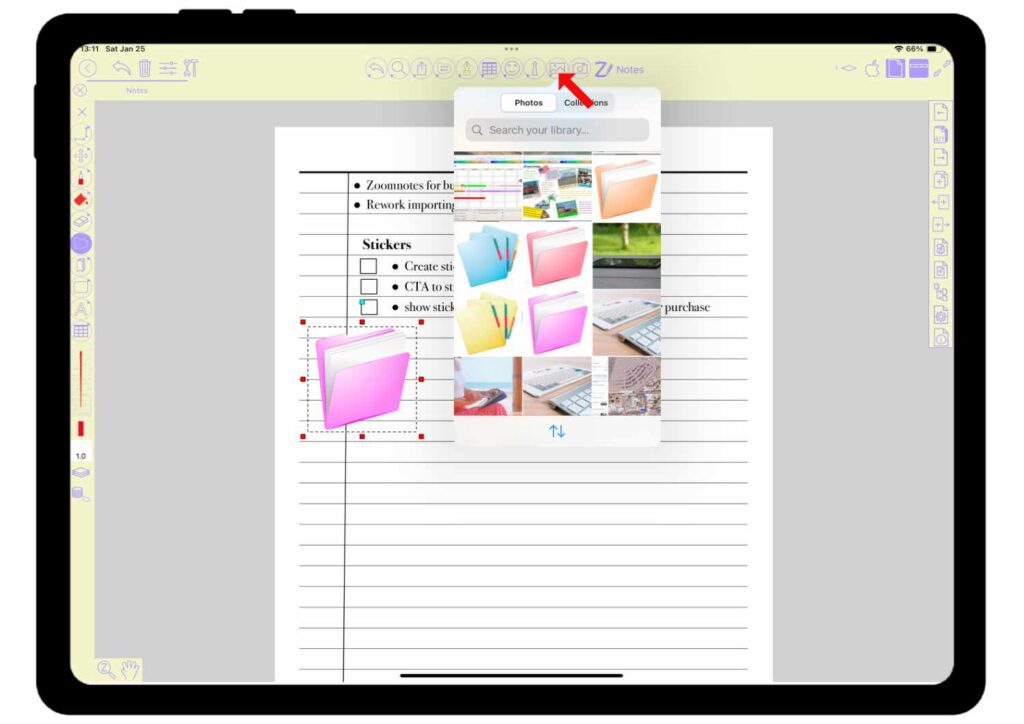
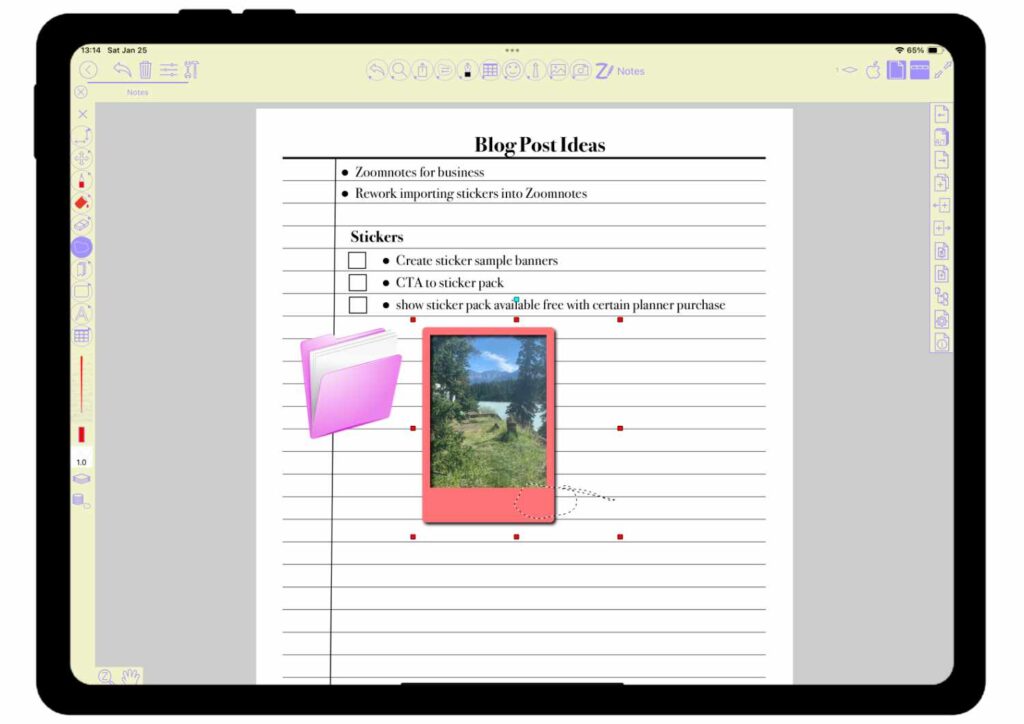
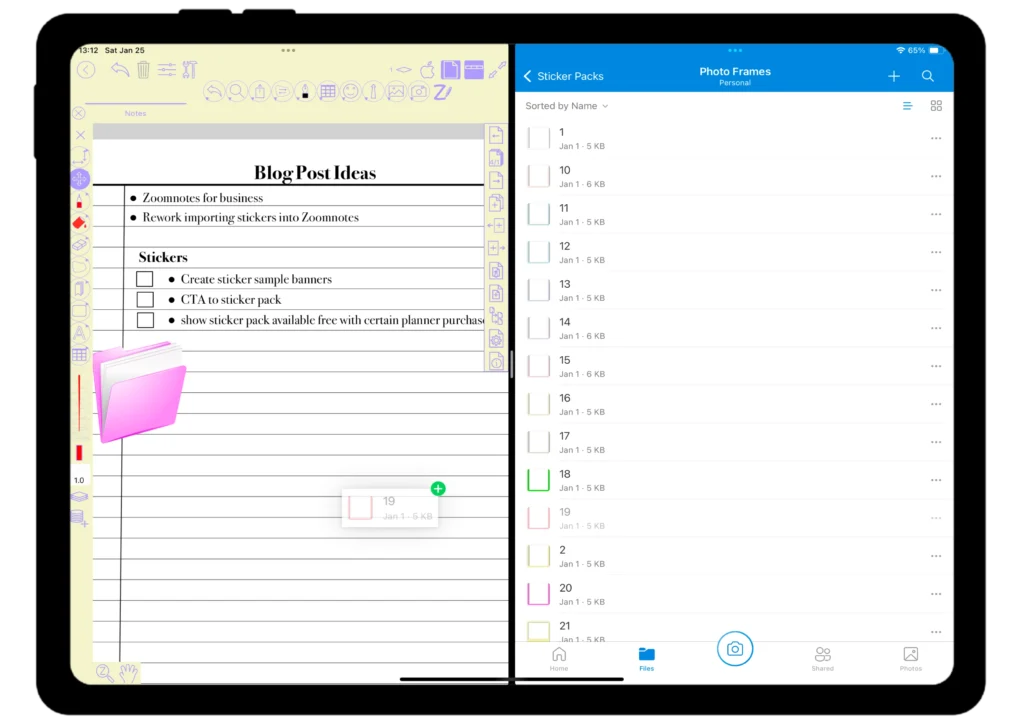
- Stay Organized with Sticker Folders
For frequent use, create a dedicated folder in ZoomNotes for your stickers. This makes it easier to quickly access them without digging through your files every time.
Tips for Using Digital Stickers Effectively
- Plan with Purpose: Use stickers to highlight key dates, organize your to-do lists, or create visually distinct sections.
- Layer Strategically: Combine stickers with handwriting or other elements to make your notes both functional and beautiful.
- Experiment with Styles: Try different themes for different purposes—professional and clean for work notes, fun and creative for personal planning.
Why You’ll Love Digital Stickers
Adding digital stickers to your notes can make planning more enjoyable and even a little inspiring. Whether you use them to add flair, stay organized, or just make yourself smile, they’re a simple way to bring more creativity into your daily routine.
So go ahead—decorate your ZoomNotes with your favorite stickers and make your digital space truly your own.